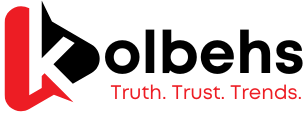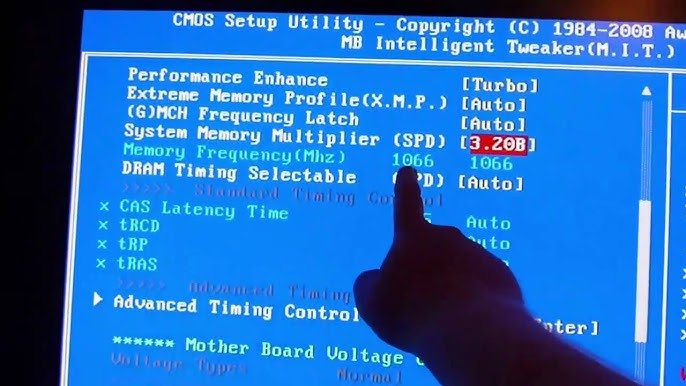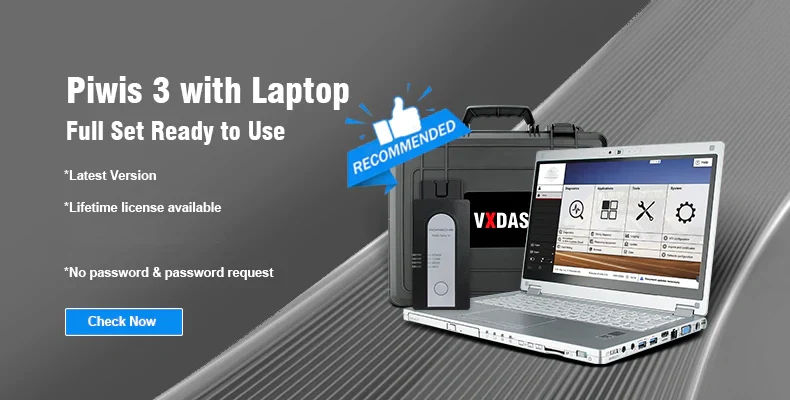Overclocking can enhance your system’s performance, especially with the right motherboard and CPU combination. In this article, we’ll focus on the EP45-DS3L E5450 overclock settings, guiding you through the process step-by-step. We’ll also explore the motherboard specifications and features that make this setup ideal for overclocking.
Understanding the EP45-DS3L Motherboard
Motherboard Specifications and Features
Before diving into overclocking, let’s review the key specifications of the EP45-DS3L motherboard:
| Feature | Specification |
|---|---|
| Chipset | Intel P45 |
| CPU Socket | LGA 775 |
| Memory Slots | 4 x DDR2 |
| Maximum Memory Support | 16GB (4 x 4GB) |
| PCI Express Slots | 2 x PCIe x16 |
| BIOS Version | Award BIOS |
| Power Phases | 4-phase power design |
These features provide a solid foundation for overclocking, allowing for increased performance with stability.
Preparing for Overclocking
Before you begin adjusting settings, it’s important to prepare:
- Cooling System: Ensure you have a good CPU cooler. Overclocking increases heat output, so adequate cooling is essential.
- Power Supply: Use a quality power supply unit (PSU) that can handle the increased power draw.
- Monitoring Software: Download tools to monitor CPU temperatures and performance, such as CPU-Z, HWMonitor, or Core Temp.
Step-by-Step Guide to Overclocking the E5450
Now, let’s dive into the EP45-DS3L E5450 overclock settings. Follow these steps carefully:
Step 1: Access the BIOS
- Restart your computer.
- Press the Delete key during boot to enter the BIOS setup.
Step 2: Adjust CPU Multiplier and FSB
- Navigate to the “Advanced Frequency Settings” in the BIOS.
- Locate the CPU Multiplier and FSB Frequency (Front Side Bus).
Recommended Starting Points:
| Setting | Default Value | Overclocked Value |
|---|---|---|
| CPU Multiplier | 9 | 10 |
| FSB Frequency | 1333 MHz | 1600 MHz |
- Increase the FSB Frequency gradually (start with 150 MHz).
- Adjust the CPU Multiplier as needed.
Step 3: Adjust Voltage Settings
Increasing the FSB may require you to adjust the CPU voltage to maintain stability.
- Go to the “M.I.T.” (Motherboard Intelligent Tweaker) menu.
- Locate the CPU Voltage Control setting.
- Increase the voltage incrementally (start with 1.25V).
Step 4: Adjust Memory Settings
Overclocking the CPU can also affect memory performance. Set your memory ratio accordingly:
- Use a 2:1 memory ratio for a balanced overclock.
- Set your RAM voltage to the manufacturer’s recommended levels.
Step 5: Save and Exit BIOS
- Press F10 to save your settings and exit.
- Allow the system to boot up normally.
Step 6: Stress Test Your Settings
- Boot into your operating system.
- Use stress-testing software like Prime95 or AIDA64.
- Monitor temperatures and stability.
Step 7: Fine-tuning
If your system is stable, you can further tweak the settings:
- Gradually increase the FSB and voltage.
- Test after each adjustment to ensure stability.
FAQs About EP45-DS3L E5450 Overclock Settings
What is overclocking?
Overclocking is the process of increasing the clock rate of a computer’s components to boost performance beyond the manufacturer’s specifications.
Is overclocking safe?
When done correctly, overclocking can be safe. However, it increases heat and power consumption, which can lead to hardware damage if not managed properly.
What temperature should I aim for?
Ideally, keep your CPU temperatures below 70°C under load. Always monitor temperatures during stress testing.
Can I revert back to default settings?
Yes, you can reset the BIOS to default settings at any time if you experience instability.
Conclusion
Overclocking the EP45-DS3L E5450 can significantly enhance your system’s performance. By following the steps outlined in this guide, you can find the optimal EP45-DS3L E5450 overclock settings that suit your needs. Remember to monitor temperatures and system stability throughout the process. With the right precautions and adjustments, you can enjoy a faster and more responsive computing experience!
Happy overclocking!